15 Essential Parts of a Computer You Should Know
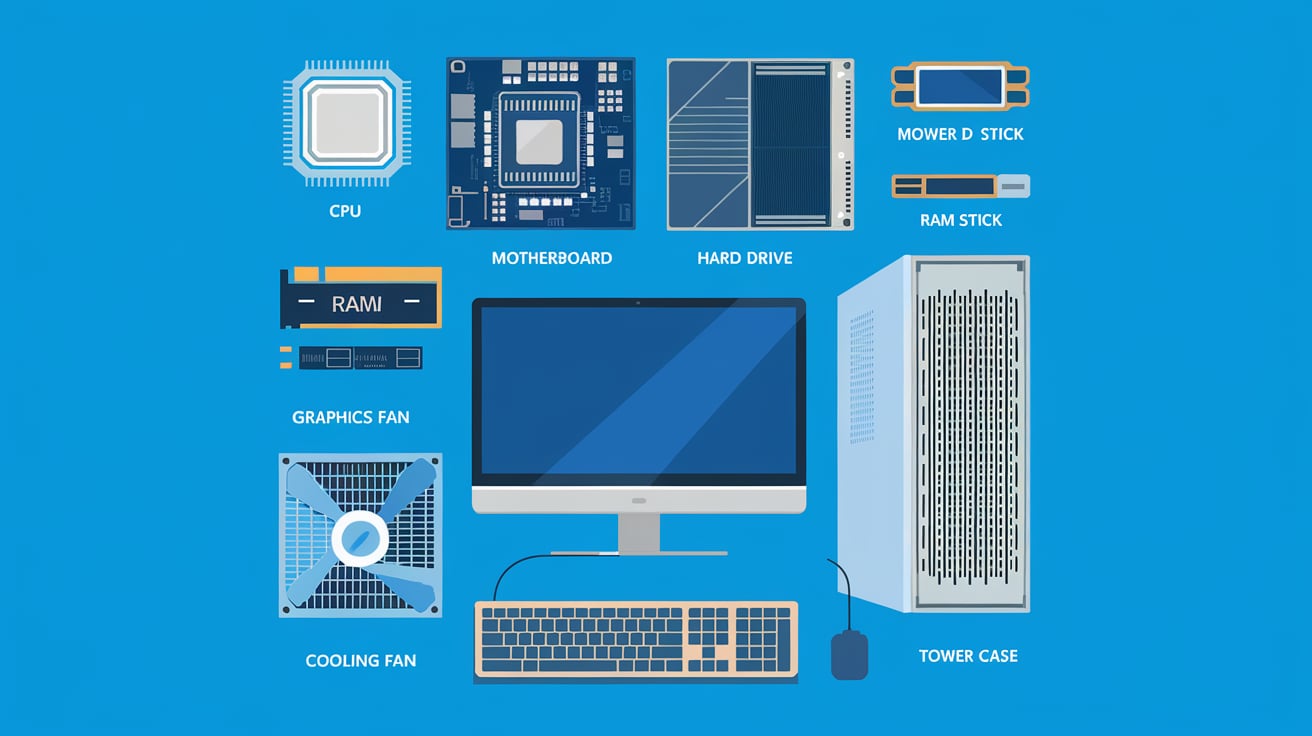
Did you know that the first electronic computer, ENIAC, weighed over 27 tons and took up 1,800 square feet?
Today’s computers are far more compact and powerful. This guide explores 15 essential computer components that make modern computing possible.
From the visual display of monitors to the processing power of CPUs, each part plays a crucial role in creating the digital experiences we rely on daily.
Whether you’re building a new system, upgrading an existing one, or simply curious about what’s inside your computer, understanding these components will help you make informed decisions and appreciate the technology at your fingertips.
List of Parts of A Computer You Should Know!
1. Monitor

Monitors are the windows into the world of computers, displaying everything from text to high-definition video. They vary in size, resolution, and panel types.
Common types include LCD (Liquid Crystal Display) and LED (Light-Emitting Diode), both of which offer vibrant displays, with OLED (Organic LED) providing deeper contrast.
Higher resolutions like 4K enhance the clarity of images, while refresh rates above 60Hz improve the smoothness of motion.
For gamers, 144Hz or higher refresh rates paired with low response times can make a significant difference. Ergonomic factors, such as adjustable stands and blue light filters, help reduce eye strain during prolonged use.
2. Keyboard

Keyboards are essential for typing and inputting commands. The most common layout is QWERTY, though alternatives like Dvorak exist for specialized purposes.
Keyboards are categorized mainly into membrane and mechanical types. Membrane keyboards are quieter and less expensive, while mechanical keyboards are favored for their tactile feedback, durability, and faster response.
Wireless keyboards are increasingly popular, especially for users seeking a clutter-free desk setup. Some come with ergonomic designs, wrist rests, backlighting, and programmable keys to enhance comfort and efficiency.
3. Mouse

A computer mouse is a pointing device that allows users to navigate and interact with the graphical user interface.
Various types of mice, including optical and laser, have differences in precision and sensitivity (measured in DPI).
Gamers and designers often prefer a high DPI mouse for better accuracy. Wireless mice eliminate cable clutter but may require batteries or charging.
Ergonomic mice come in different shapes and sizes and are designed to reduce wrist strain and improve user comfort during prolonged use. Many mice also feature additional buttons for customizable shortcuts.
4. Central Processing Unit (CPU)

The CPU is the central hub of processing in a computer. Often called the brain of the system, it handles all instructions from software and executes tasks.
CPUs are categorized by the number of cores (dual, quad, hexacore, etc.), which allow for better multitasking, and clock speed (measured in GHz), which determines how fast instructions are processed.
Intel and AMD are the most prominent brands, each offering a range of CPUs for different purposes, from basic computing to heavy workloads like gaming or video editing.
Ensuring proper cooling for the CPU is crucial, as overheating can reduce performance and longevity.
5. Motherboard

The motherboard is the computer’s backbone, connecting all the critical components, including the CPU, RAM, storage, and peripherals.
It houses various slots and ports, such as PCIe slots for GPUs and M.2 slots for high-speed storage drives.
Motherboards come in different form factors, including ATX, MicroATX, and Mini-ITX, which influence the overall build size.
When choosing a motherboard, factors like chipset compatibility, number of USB ports, and support for features such as Wi-Fi and Bluetooth are essential considerations for future-proofing the system.
6. Random Access Memory (RAM)

RAM provides temporary storage for data the CPU needs to access quickly while running applications.
More RAM allows for smoother multitasking and faster performance, especially in memory-intensive tasks like video editing or gaming.
Different generations of RAM, such as DDR3, DDR4, and the latest DDR5, offer faster speeds and greater efficiency.
The capacity of RAM (measured in GB) significantly impacts performance—8GB is generally considered the minimum for everyday tasks, while 16GB or more is recommended for gaming or professional applications.
Upgrading RAM is one of the easiest ways to improve system performance.
7. Hard Drive / Solid State Drive (HDD/SSD)

Storage drives store all the computer’s data, including the operating system, applications, and files. Hard Disk Drives (HDDs) offer larger storage capacities at lower prices, but they are slower than Solid State Drives (SSDs).
SSDs, which use flash memory, provide significantly faster boot times, application load times, and file transfers. They are ideal for improving overall system responsiveness.
Users often combine both—using an SSD for the operating system and key applications while storing larger files on an HDD. Modern NVMe SSDs offer even faster speeds compared to traditional SATA SSDs.
8. Power Supply Unit (PSU)

The PSU converts electricity from an outlet into usable power for the computer’s components.
Choosing a PSU with the correct wattage is essential based on the computer’s power needs, factoring in components like the CPU and GPU.
PSUs’ efficiency ratings, such as 80 PLUS Bronze, Silver, Gold, and Platinum, indicate how efficiently they convert power and minimize waste.
Modular PSUs allow users to attach only the cables they need, helping with cable management and improving airflow within the case. Reliable PSUs also offer protection against power surges and short circuits.
9. Graphics Processing Unit (GPU)

GPUs render images, video, and animations critical for gaming, video editing, and 3D rendering.
Integrated GPUs come built into CPUs and are suitable for everyday tasks, but dedicated GPUs offer superior performance for more demanding applications.
NVIDIA and AMD are the leading manufacturers, each providing a range of GPUs, from entry-level to high-end models, for enthusiasts.
When choosing a GPU, it’s important to consider factors like VRAM (Video RAM), clock speed, and cooling solutions, as these impact performance, especially in graphics-heavy applications like gaming or rendering software.
10. Cooling System (Fan/Heatsink)

Cooling systems are crucial for preventing components, especially the CPU and GPU, from overheating. They include air cooling (fans and heatsinks) and liquid cooling options.
Air cooling is more common due to its affordability and ease of installation. However, liquid cooling is preferred for high-performance builds that generate more heat, such as gaming or overclocked systems.
Good airflow within the case is also essential for efficient cooling. Regular cleaning and maintenance of cooling systems, such as dusting out fans and checking for proper airflow, help prolong the lifespan of components.
11. Optical Drive (CD/DVD/Blu-ray)

Optical drives read and write CDs, DVDs, and Blu-ray discs. While their usage has declined due to the rise of digital downloads and cloud storage, they are still useful for installing older software, playing physical media, or burning discs for backups.
Modern computers no longer include built-in optical drives, but external drives are available for those who occasionally need them.
Blu-ray drives offer higher storage capacities and the ability to play high-definition video content, making them popular with users who still use physical media.
12. Network Card

Network cards enable computers to connect to the Internet or local networks. They can be wired (Ethernet) or wireless (Wi-Fi), and modern motherboards often include built-in network adapters.
Wired connections typically offer more stable and faster connections, while Wi-Fi adapters provide flexibility and mobility, especially for laptops.
The latest Wi-Fi standards, such as Wi-Fi 6, offer faster speeds, better efficiency, and improved performance in environments with many connected devices.
Network cards can be installed separately for older computers to upgrade connectivity options.
13. Sound Card

Sound cards process audio signals for speakers, headphones, or microphones.
Most computers come with integrated sound cards on the motherboard, which is sufficient for regular users.
However, dedicated sound cards are available for audiophiles, gamers, or professionals who require high-quality audio output.
These cards support advanced audio features like surround sound, higher bitrates, and additional input/output options.
While not as commonly upgraded as other components, a dedicated sound card can significantly improve audio quality for users with high-end audio setups.
14. USB Ports

USB ports connect peripherals like keyboards, mice, external drives, printers, etc. Modern computers have various USB standards, including USB 2.0, 3.0, and 3.1, offering various data transfer speeds.
USB Type-C is becoming increasingly popular due to its reversible connector and faster data transfer capabilities, especially with Thunderbolt support.
USB ports also allow charging devices; certain ports can offer higher power output for faster charging. Multiple USB ports ensure a versatile setup, accommodating a wide range of peripherals.
15. Case (Chassis)

The computer case houses and protects all internal components, providing structure and cooling management.
Cases come in different sizes, depending on the motherboard and component size, such as full-tower, mid-tower, and mini-tower.
A well-designed case offers sufficient airflow and cable management options to keep the build neat and prevent overheating.
Aesthetically, cases often feature customizable designs, such as tempered glass panels, RGB lighting, and front panel ports for convenience.
Ensuring the case has enough space for future upgrades, such as additional hard drives or better cooling solutions, is important for long-term usability.
Summing Up
It’s fascinating that today’s average smartphone has more computing power than all of NASA’s computers combined during the Apollo 11 mission.
As we’ve seen, each component in a modern computer contributes to this incredible advancement.
From the CPU’s brain-like functions to the motherboard’s data highways, these parts work together to create the powerful machines we use every day.
Understanding these components helps you make informed purchasing decisions, troubleshoot, and maintain your system.
As technology continues to evolve, staying informed about these basic building blocks will help you navigate future advancements in computing.






